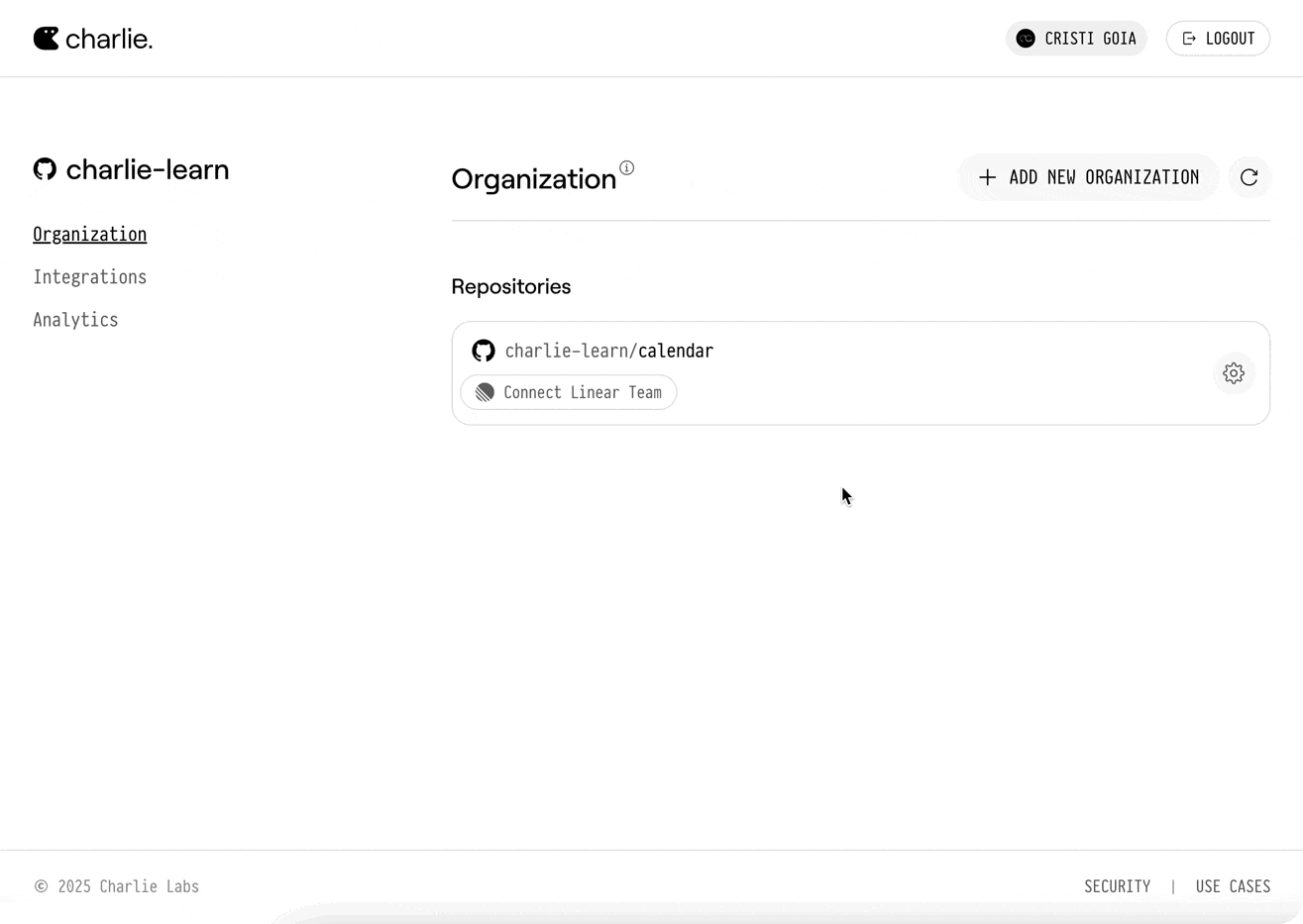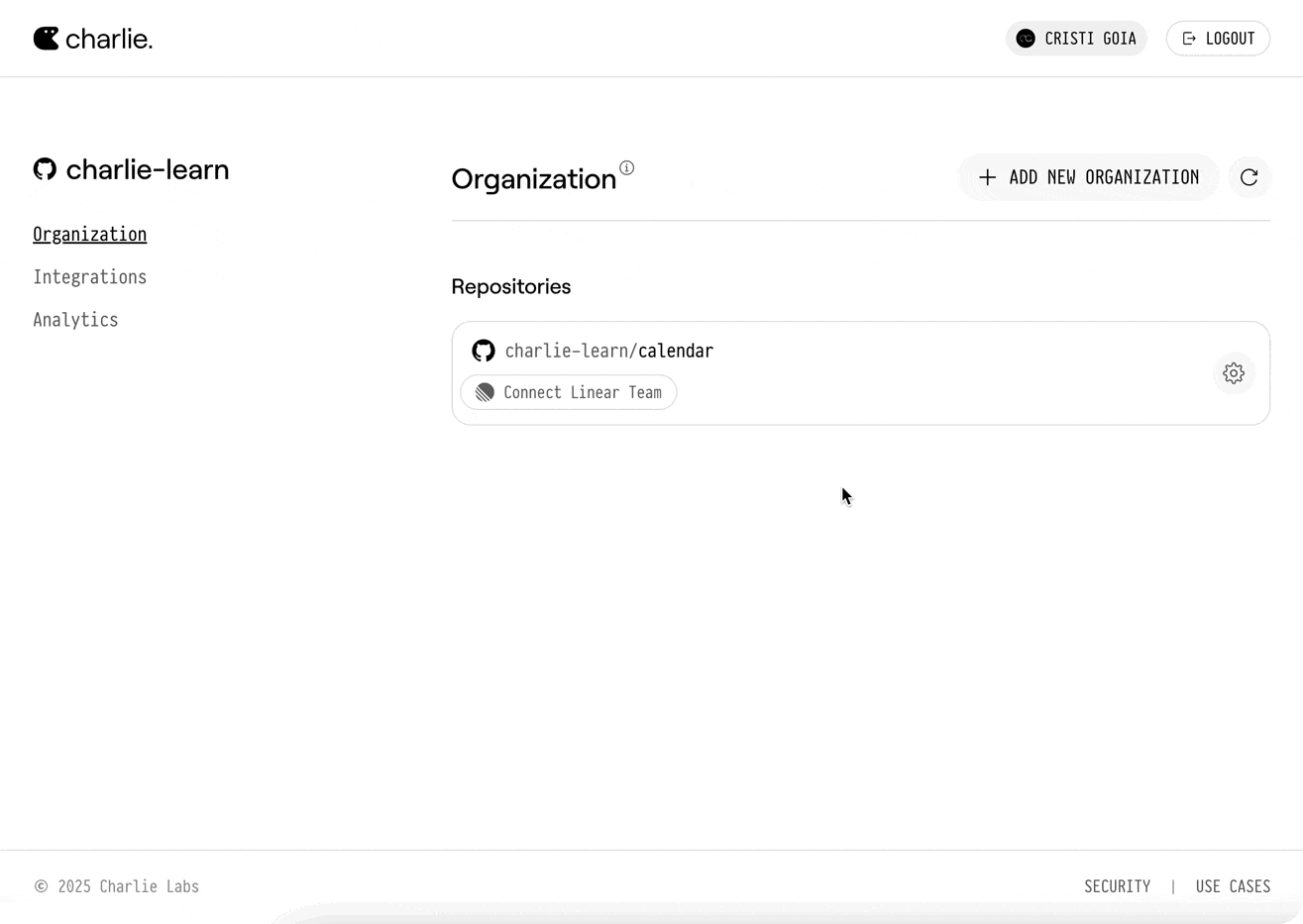What Charlie can do
Once connected, Charlie will be able to:- Respond in-thread with answers and code. Ask @Charlie follow-up questions or clarifications right on the issue.
- Enrich the ticket with deeper context.
@Charlie, enrich this issuepulls stack traces, touched files, recent commits, and related PRs. - Draft a ready-made implementation plan.
@Charlie, write an implementation planreturns a step-by-step roadmap with code changes, tests, and rollout notes. - Open a pull-request from the issue. Mention
@Charlie, open a PR for thisor assign the issue to him—he spins up a branch, pushes commits, and opens a PR that references the ticket. - Keep tracking in lockstep. Commits, PRs, and issue states stay linked automatically, and Charlie surfaces missing requirements when reviewing the PR.
- Understand your team’s priorities. Has a high‑level understanding of the initiatives and projects that are in flight.
Learn with Video Guides
Want to see Charlie in action with Linear? Visit our learning center for comprehensive video guides demonstrating real-world examples of Charlie working with Linear integration.Quick Setup
Follow these steps to connect your Linear workspace with Charlie:1
Navigate to Integrations
Navigate to dashboard.charlielabs.ai/integrations and log into your account.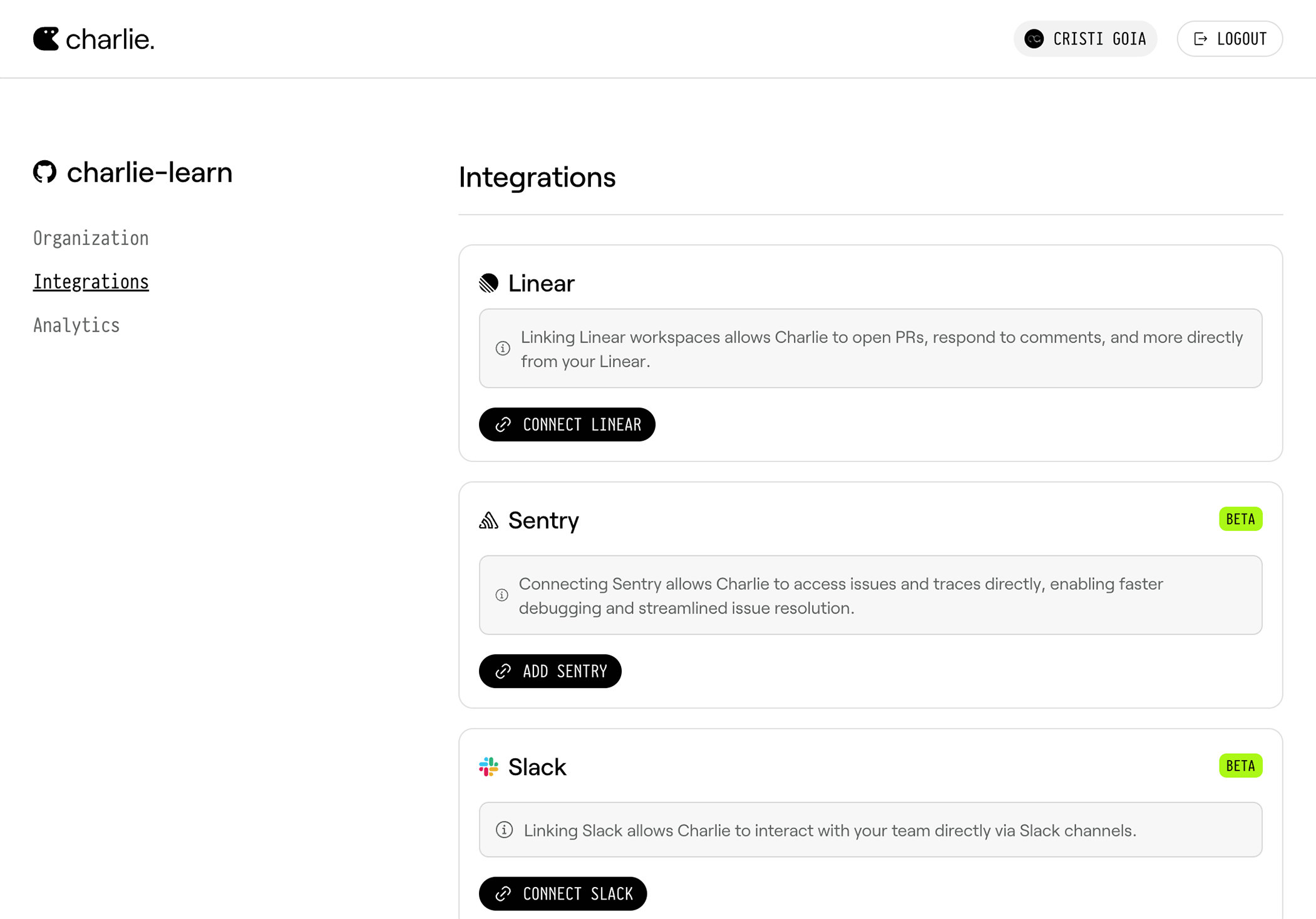
If you have multiple GitHub organizations, you’ll be prompted to select your organization before accessing the integrations page.
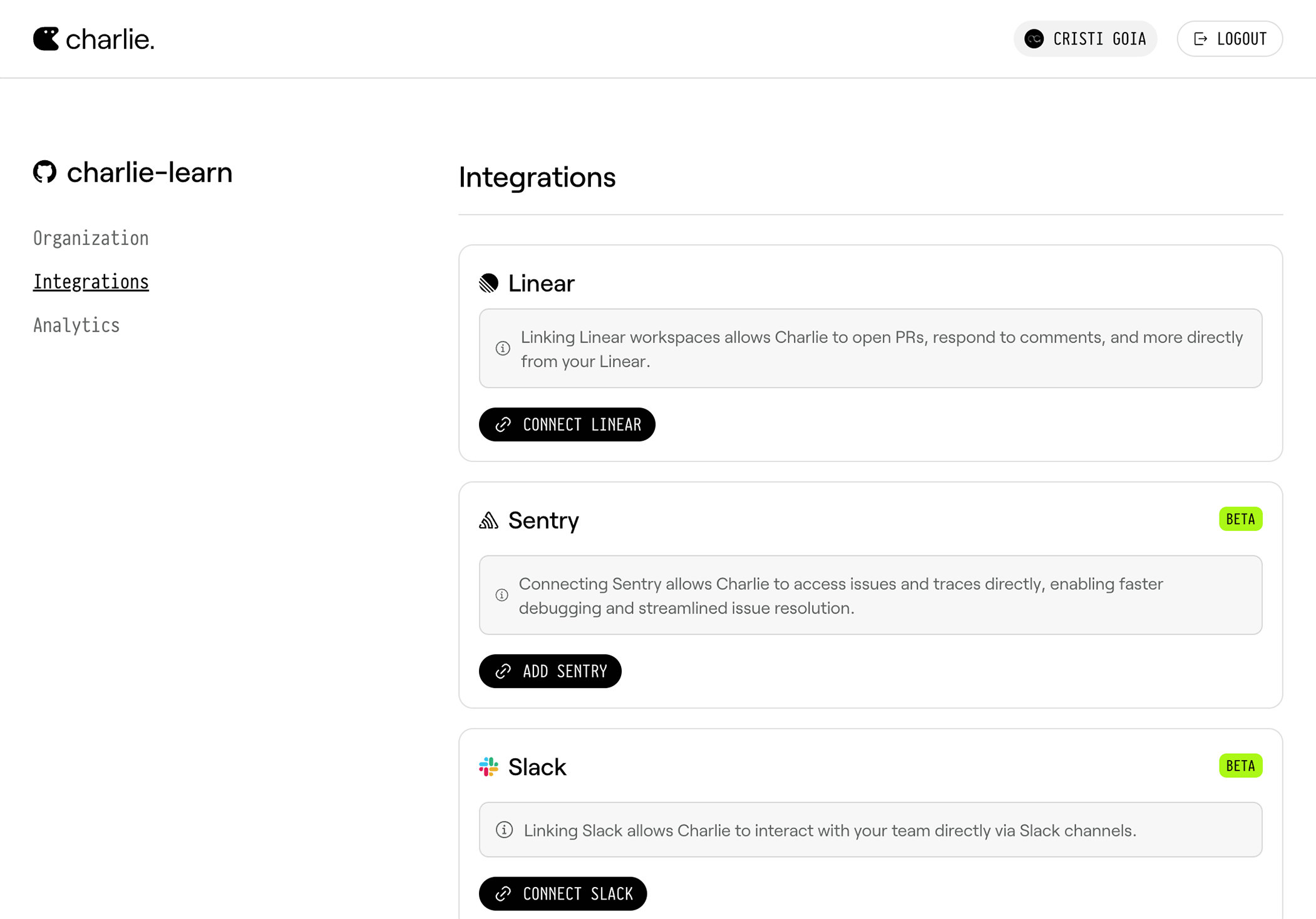
2
Connect Linear Workspace
Click Connect Linear to initiate the integration process.
3
Complete OAuth Connection
Follow the Linear OAuth connection flow to authorize Charlie to access your
Linear workspace.
4
Return to Dashboard
After successfully linking your Linear workspace, you will be redirected back
to the Charlie dashboard.
5
Connect Repository
Go to your organization settings and select your desired repository to connect it with a Linear team.