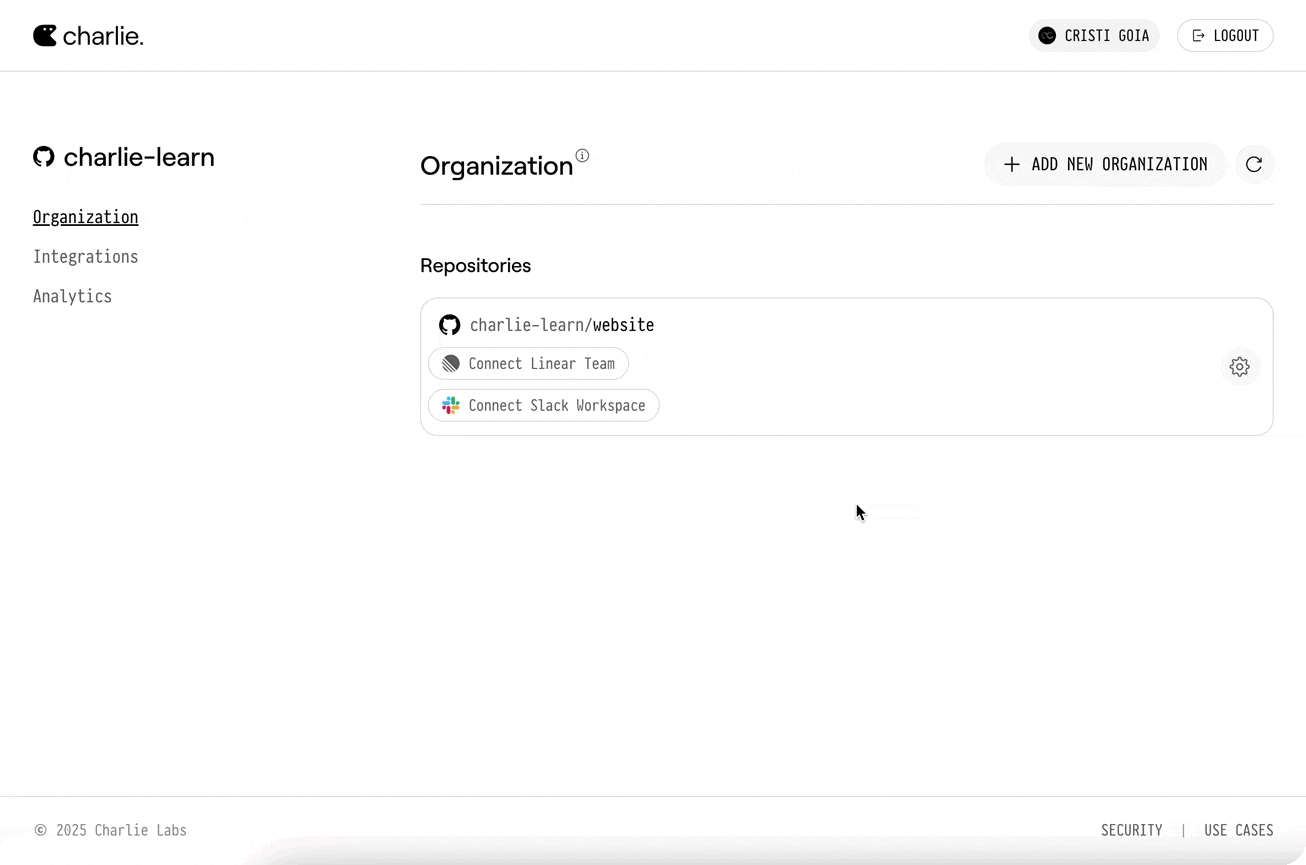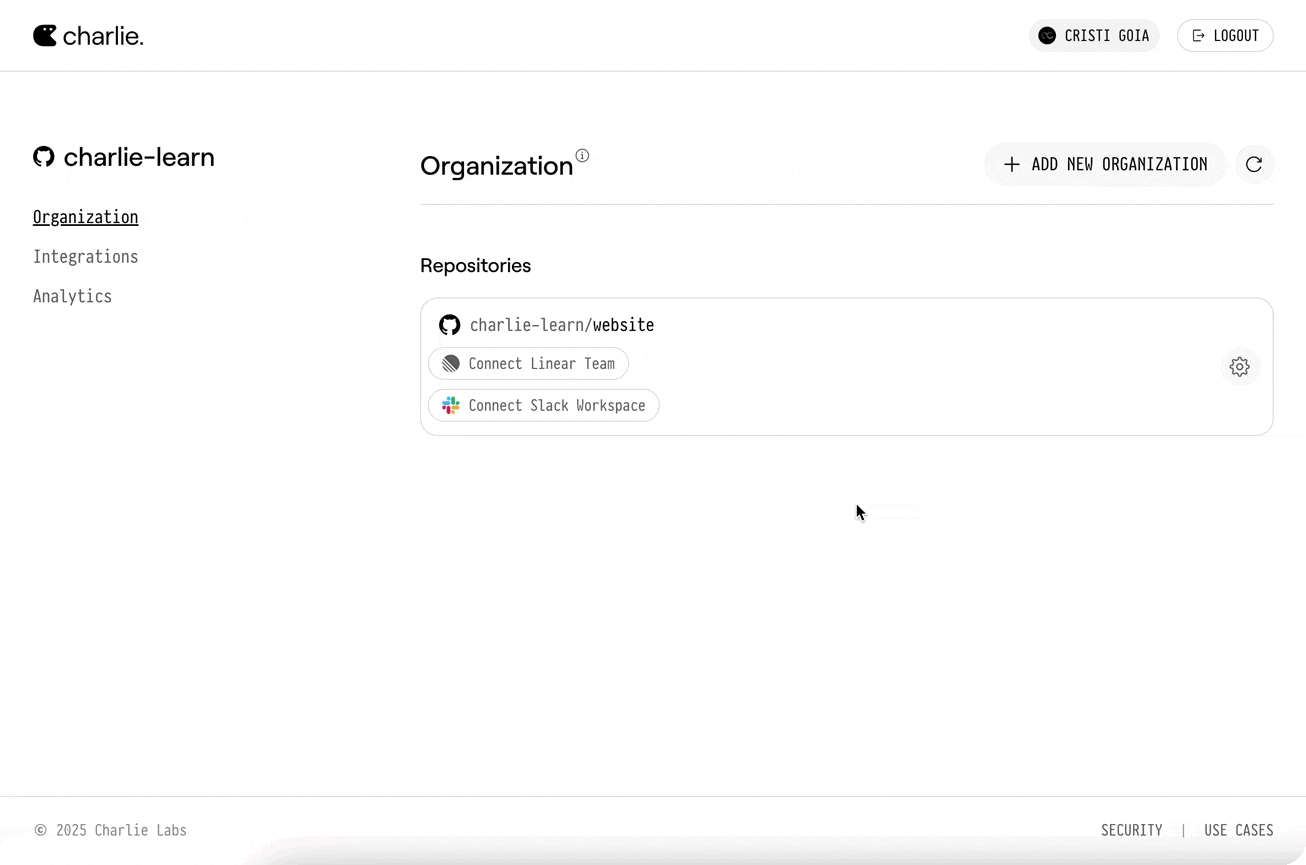What Charlie can do
With Slack connected, Charlie becomes a teammate in every channel:- Capture a bug or task as a Linear ticket. Mention @Charlie (e.g.,
@Charlie, create a Linear issue with this bug) and he creates the ticket with the full conversation. - Pull rich context to understand the problem. Ask
@Charlie, did we change anything before _X_ that caused this?or drop a Sentry link—Charlie surfaces relevant commits, stack traces, and root-cause details. - Brainstorm and propose a fix plan.
@Charlie, how should we fix this?delivers approaches, edge-cases, and sample code blocks. - Open a PR straight from chat.
@Charlie, open a PR to fix thisspins up a branch, commits the patch, and posts the GitHub PR back into the thread. - Summarise the discussion.
@Charlie, summary pleasecondenses the thread into a crisp recap with action items and owners.
Quick Setup
Follow these steps to connect your Slack workspace with Charlie:1
Navigate to Integrations
Navigate to dashboard.charlielabs.ai/integrations and log in.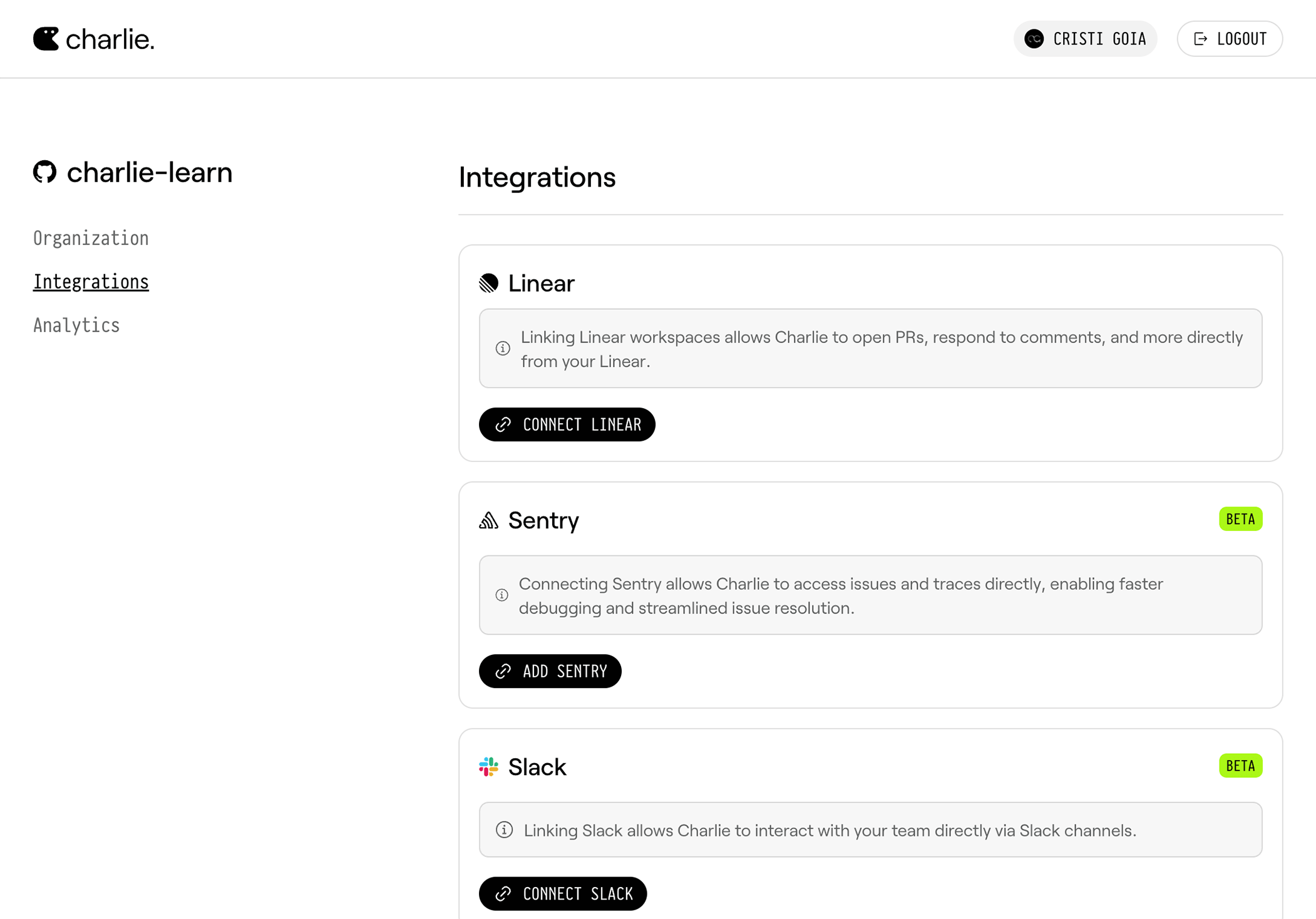
If you belong to multiple GitHub organizations, you’ll be prompted to choose
the organization before accessing the integrations page.
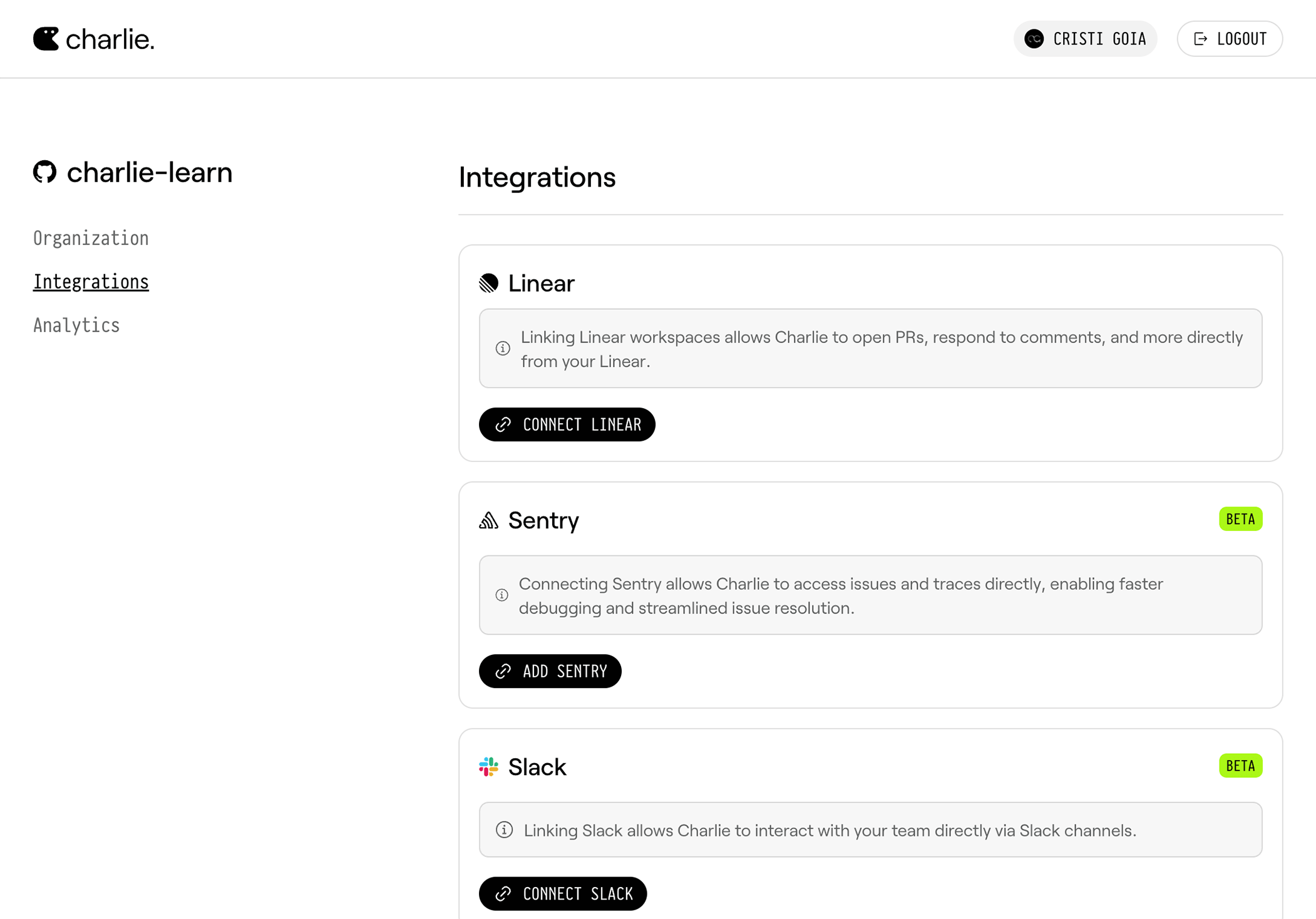
2
Connect Slack Workspace
Click Connect Slack to start the integration process.
3
Complete OAuth Connection
Follow the Slack OAuth flow to authorize Charlie for your workspace.
4
Return to Dashboard
After authorizing, you’ll be redirected back to the Charlie dashboard.
5
Connect Repository
Go to your organization settings and select your desired repository to connect it with a Slack workspace.