What Charlie can do
Charlie doesn’t just listen for Sentry webhooks—he actively digs into any Sentry trace he sees in Linear, GitHub, or Slack:- Inspect any Sentry trace in context. Mention @Charlie on a Linear issue, GitHub issue/PR, or Slack message with a Sentry link and he fetches the stack trace, culprit commits, and frequency data.
- Enrich the bug report automatically. Charlie attaches that Sentry context back to the Linear ticket so the whole story sits in one place.
- Generate a fix plan.
@Charlie, draft a fix planoutlines code edits, tests, and rollout steps ready for review. - Open a PR and ship the patch. Approve the plan or say
@Charlie, open the PRand he spins up a branch, commits the fix, and opens a PR linked to both Linear and Sentry.
Quick Setup
Follow these steps to connect your Sentry organization with Charlie:1
Navigate to Integrations
Navigate to dashboard.charlielabs.ai/integrations and log into your account.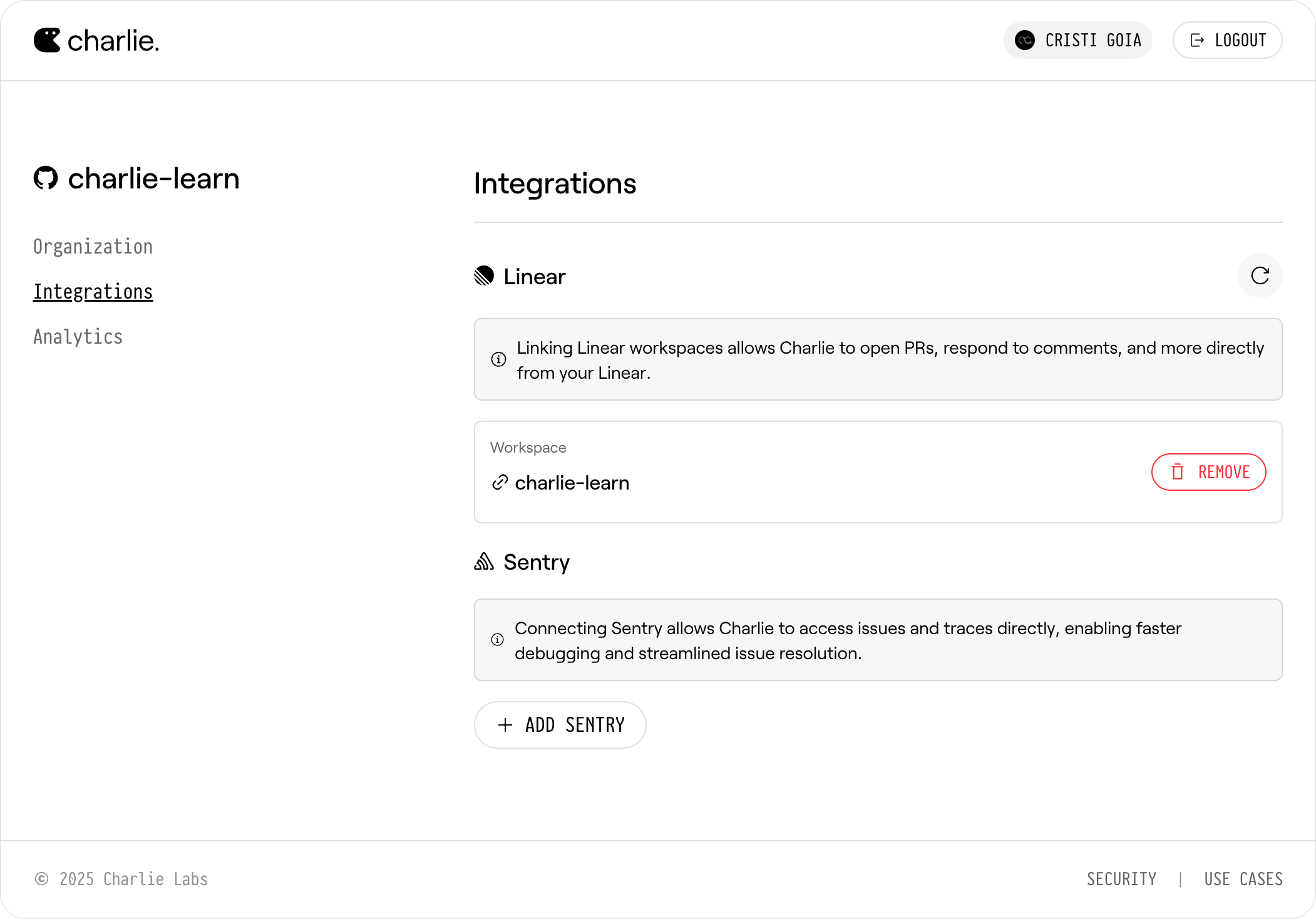
If you have multiple GitHub organizations, you’ll be prompted to select your organization before accessing the integrations page.
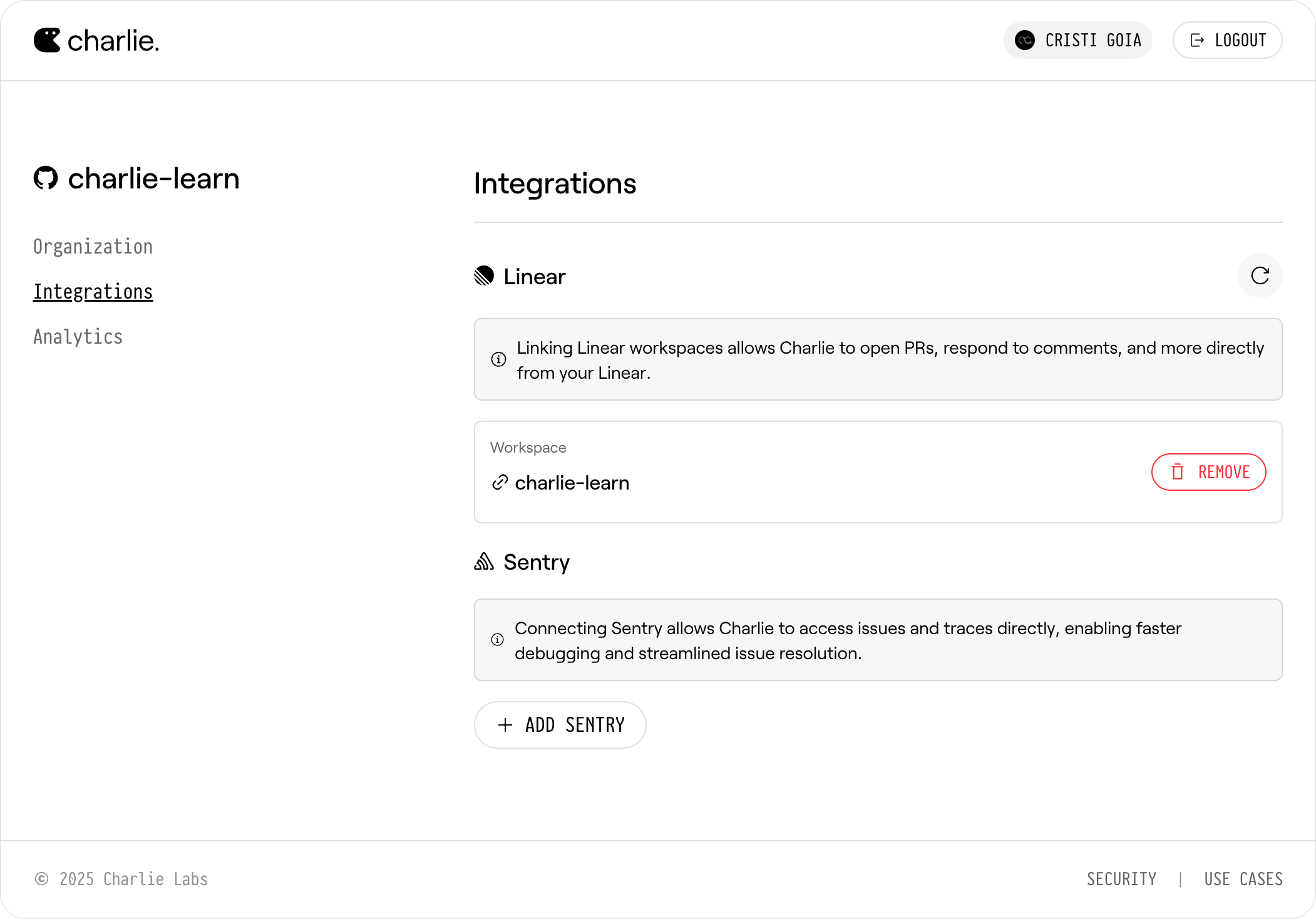
2
Add Sentry Integration
Click Add Sentry to open the integration popup. This will start a two-step process: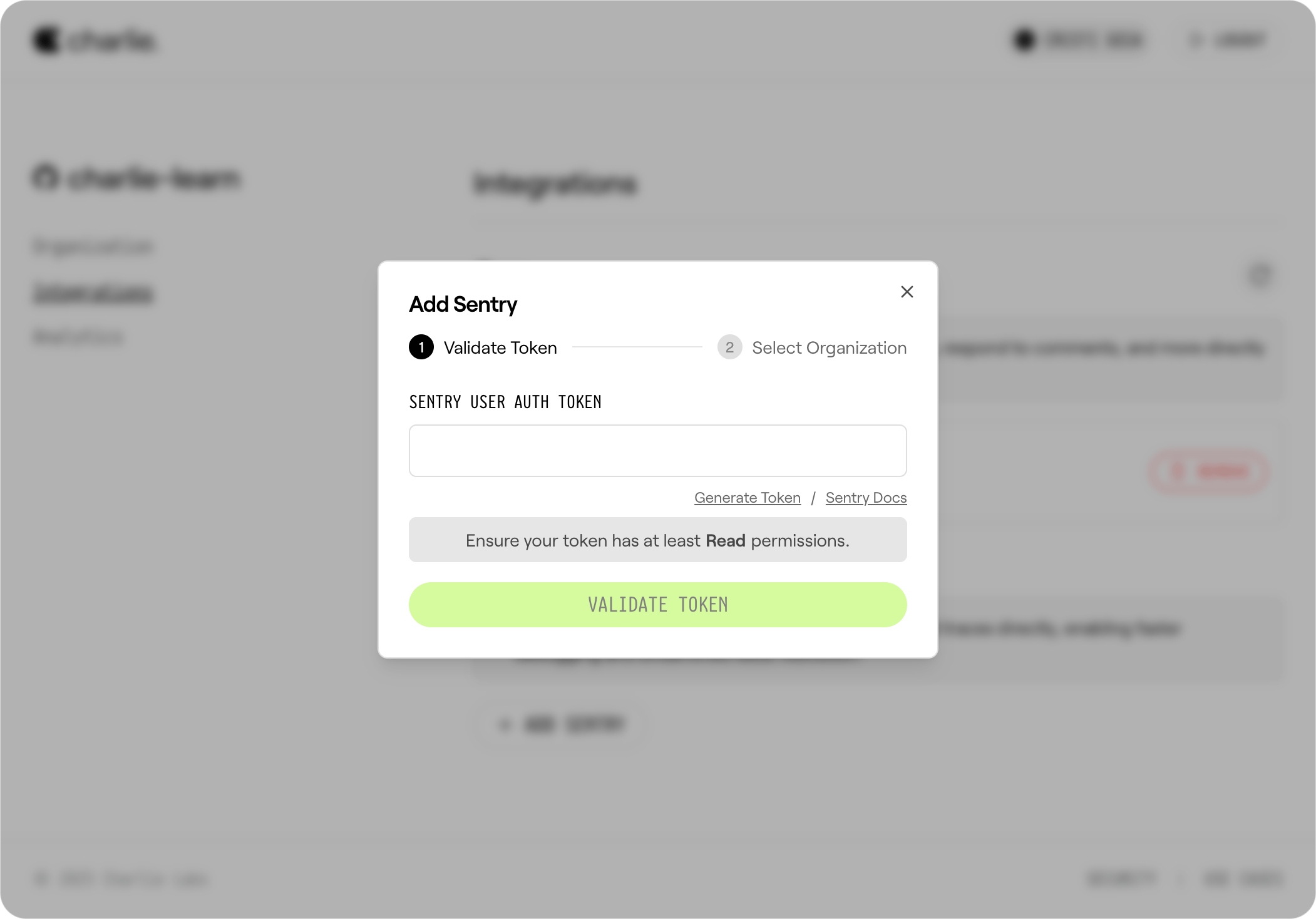
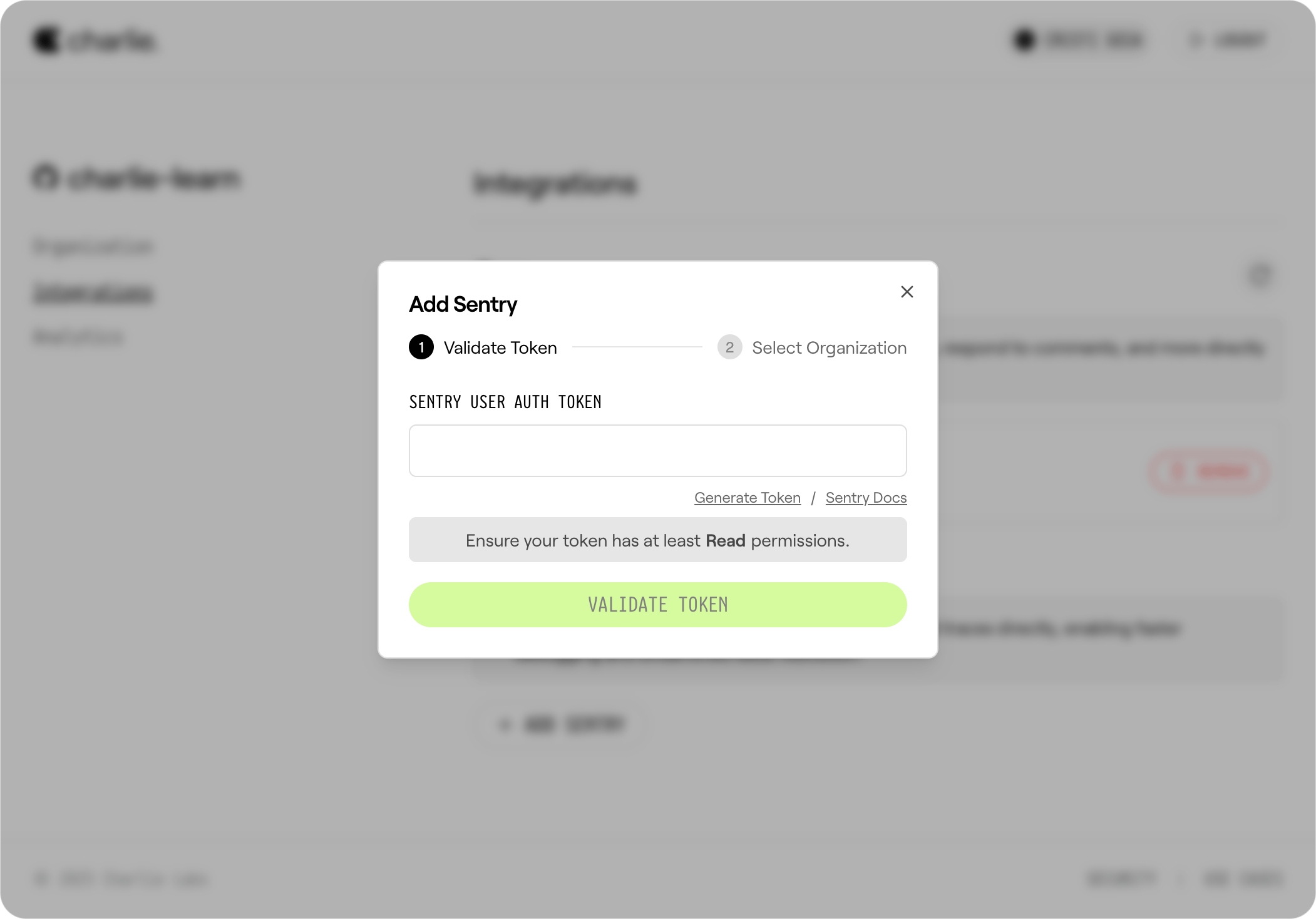
-
Generate and Enter Token: Get your Sentry User Auth Token from https://sentry.io/settings/account/api/auth-tokens (must have at least Read permissions).
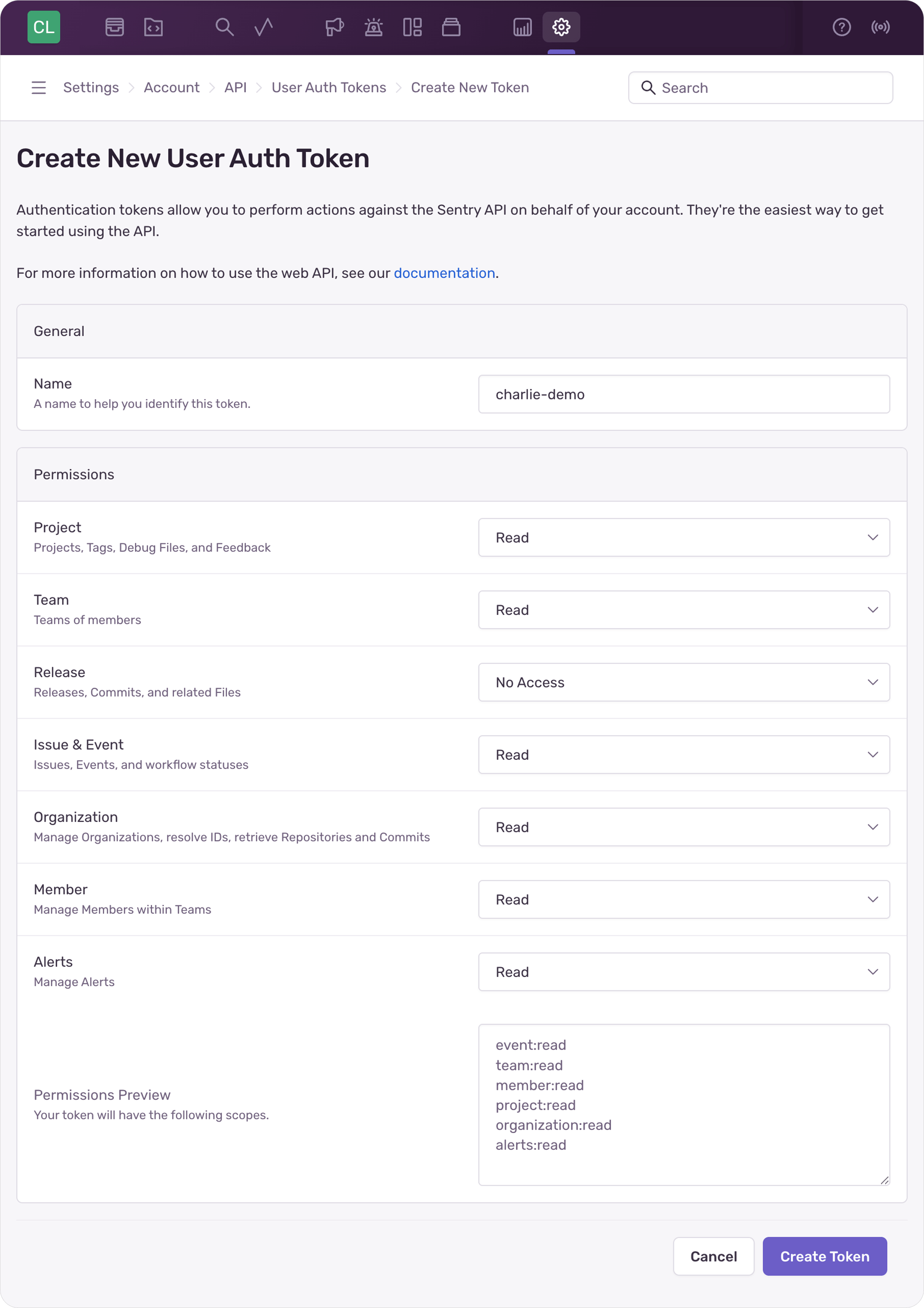
- Validate Token: Click Validate Token - verify your token and retrieve your available Sentry organizations.
- Select Organization: Choose your Sentry organization from the dropdown that appears after validation.
- Save: Click Save to complete the setup.
Your Sentry organization is now connected to your GitHub organization.
Troubleshooting
If you encounter issues during setup:- Token validation fails: Ensure your token is valid and has at least Read permissions
- No organizations appear: Verify your token belongs to the correct Sentry account
- Connection issues: Check that your Sentry organization is accessible